When Exchange Server is working seamlessly, the probability that some unanticipated problem will arise is less. Nevertheless, Exchange administrators needs to be PROACTIVE; means he should be active to look for issues that could happen so that at the time when unexpected events occur, the only task would be to "RESPOND" to them rather than to "REACT". There are certain factors that help to maintain Exchange Server healthy, exemplifying the proactive mode of an admin:
In this segment, we will discuss how Exchange Message Tracking Tool helps to maintain email work flow within organization. If an email is routed to its destination on time, to some extent it indicates healthy working of Exchange Server. Although it's not easy to detect message delivery delays by the administrator until a user informs/complains about the same. Ideally, slow message delivery by a normal user is blamed to "slow network connection" but sometimes the trouble could be because of issues with Server.
Message-Queues:
When messages are stuck at a hop and cannot move further towards its destination, it means they are held in transport Server queue. If emails are taking time to reach the recipient, there is probability that the queue has number of messages that is restricting routing of other mails too. This is the reason, it is important to test message-queue time to time so as to ensure that traffic in queue is not affecting message delivery.
In Exchange Server 2010, there are two tools that helps to check messages in queue: The Queue Viewer and the Exchange management Shell.
To open Queue Viewer:
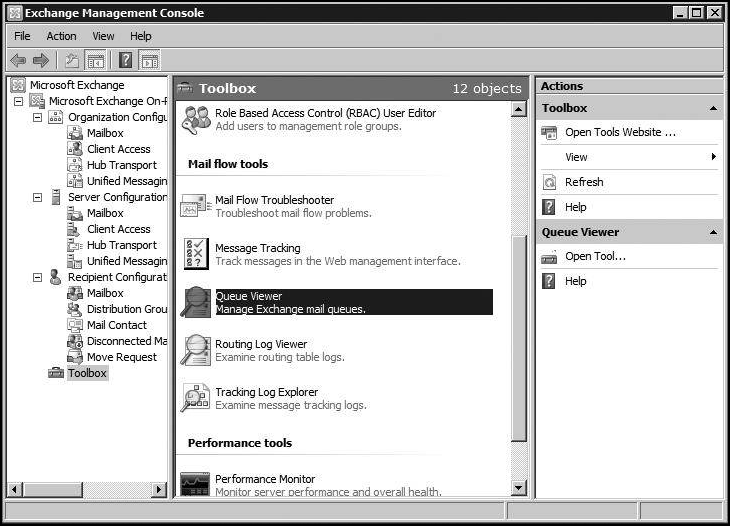
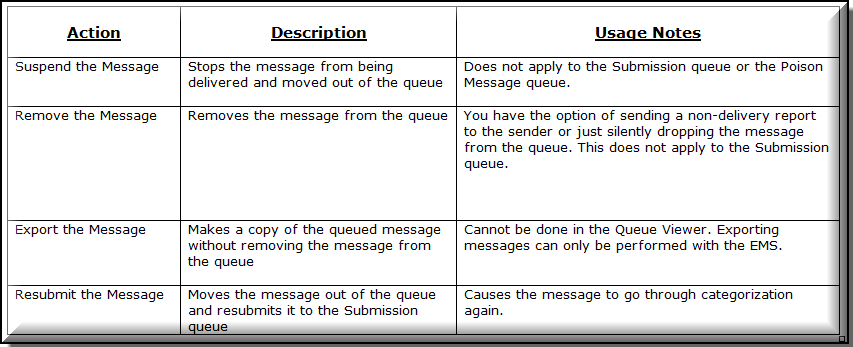
Suspend or Remove a Message:
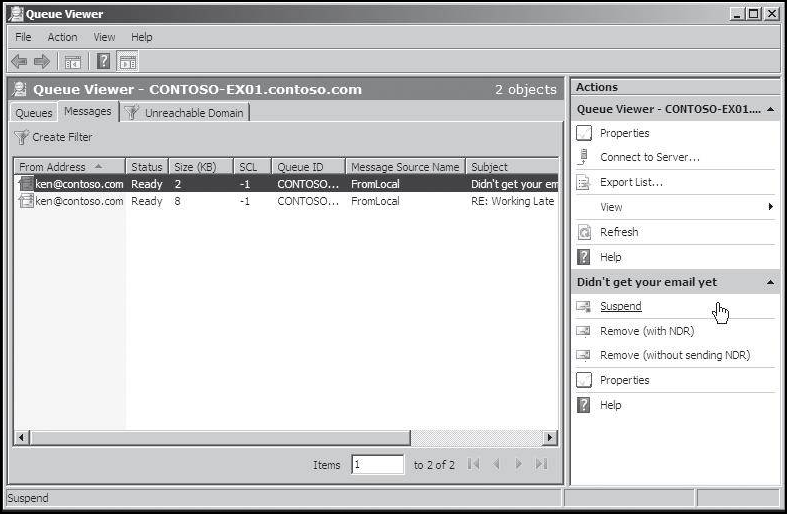
Export a Message:
This can be done using Exchange Management Shell where Export-Message cmdlet will deliver the message to specified path. For this, two parameters are mandatory to be available:

Resubmit a Message:
This will help to submit all messages within the queue. For this, use the "Retry-Queue" cmdlet and provide required parameters. The example resubmits all messages in unreachable queue:

What is STM File? Also known as native content database, STM files are responsible to save database that is been downloaded from client Server other than MAPI. The quality of STM file is it can be read in text editor if the database is dismounted from Server. The two 4KB pages are reserved for the header and data is saved into 512 bytes segments.