With Exchange 2010, administrators are gifted with Recovery Database (RDB) feature that allows mounting restored-backup on it and then data can be extracted from them. Data after extraction can be merged with mailbox of production or some different Server or moved to a folder. The reason why RDBs are of great help to the admins is they give a platform to extract mailbox from Exchange 2010 EDB backup or its copy without causing any disturbance to original database. This option is used in situations when any mailbox or its item is deleted and has passed retention period also. Moreover, if a single mailbox has to be recovered without interrupting production Server, then concept of RDB works in favor.
Recovery Database (RDB) is different from a normal mailbox database in various aspects. Here are some basic differences between both the databases:

The Exchange Store (store.exe) is the main repository of Exchange Server 2010 edition. In this article, the infrastructure of store.exe along with its components and other important details are covered up along with solution to recover and export Exchange database to PST 2010 in corruption circumstances.
Step 1 : Restore Backup (Here Illustrated using Windows Server Backup)
Consideration:
Open Windows Server Backup and in the Actions Pane, select Recover Task.

A) Getting Started: In this window, define the location where backup to be restored is saved.
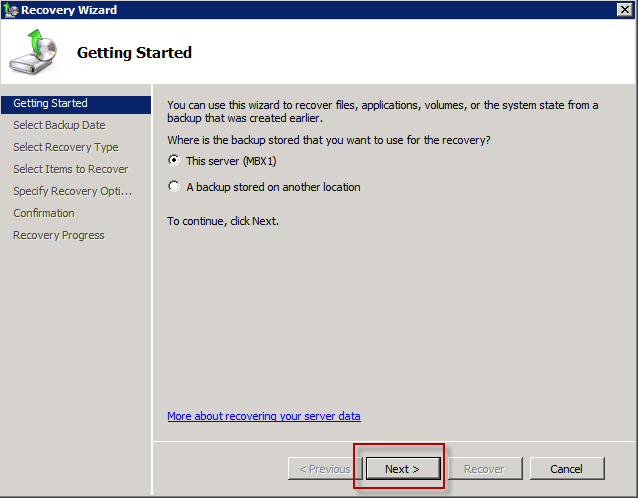
B) Select Backup Date: Now, using the calendar control, define a date from which you want the restoration should start.

C) Select Recovery Type: Now, chose the type of data has to be restored:
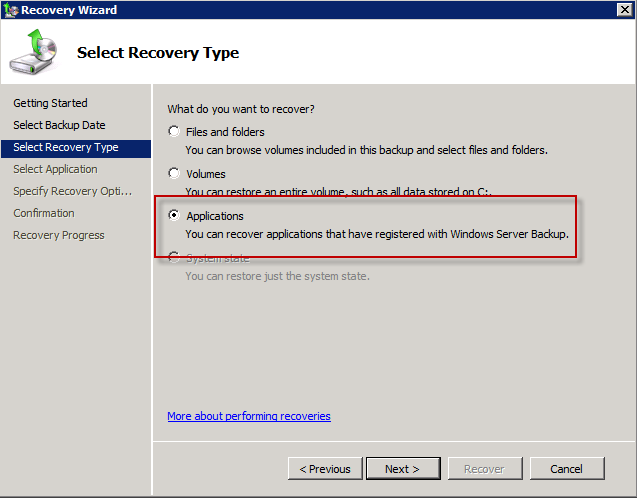
D) Select Application: Since I have to restore database of Exchange Server, I will enter Exchange Server in the text box.
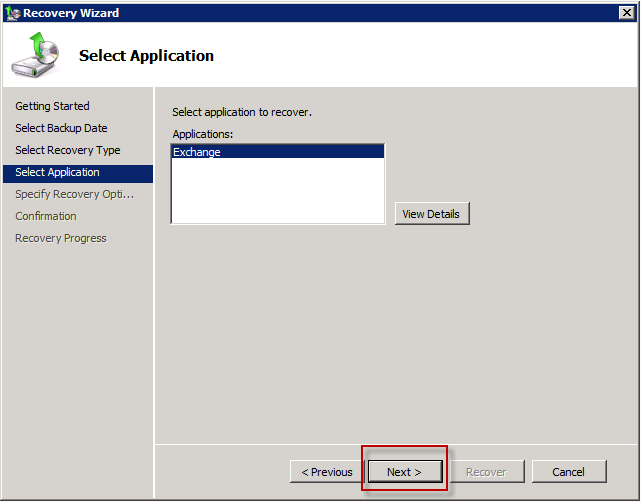
E) Specify Recovery Options: Define a location where the backup data will be restored.
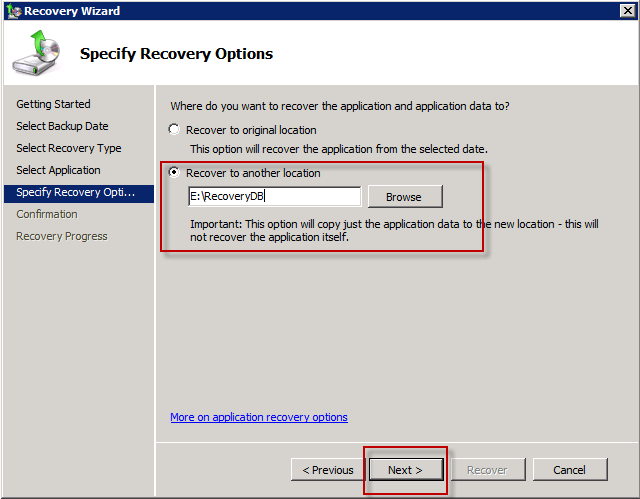
F) Confirmation: Information that has been provided for data restoration will be shown on screen. Verify and click Recover option.
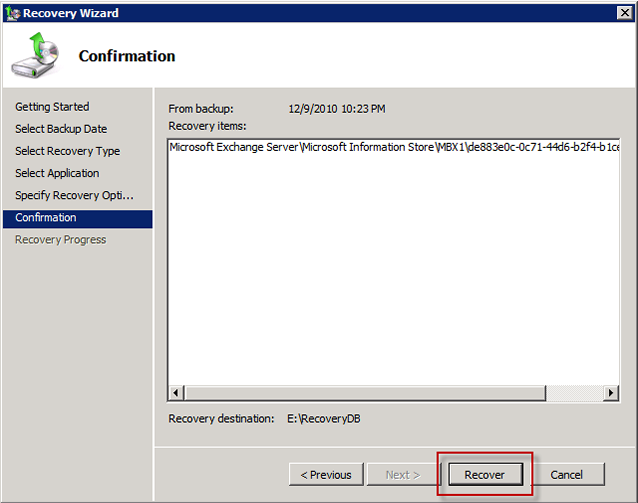
G) Recovery Progress: Status of restoration process can be checked out in this window. If Status=Completed, it means the restoration is complete.
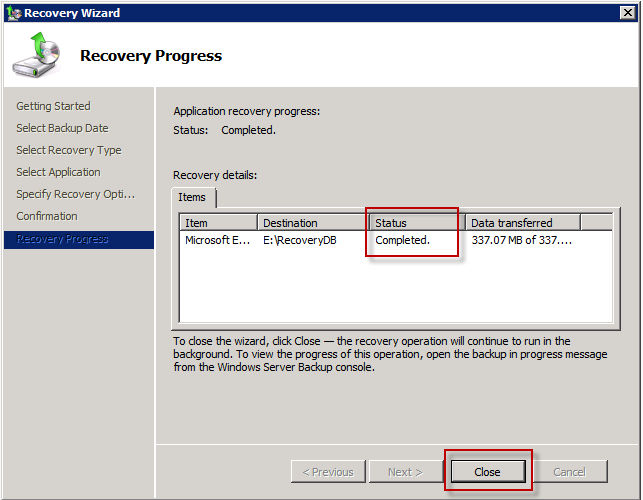
Restoration Result will be like this:
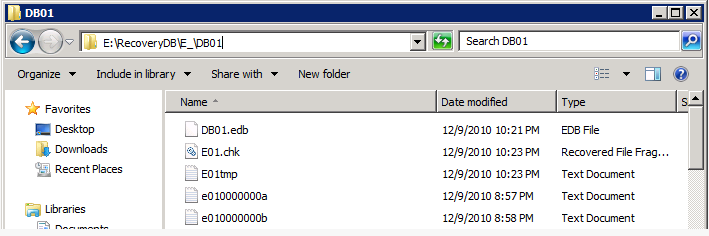
Step 2 : Bring Database to Clean Shutdown State
Now, the next step is to mount the recovered database to RDB but before that it is necessary that it is brought to clean shutdown state. To test state of DB in command-prompt, the syntax is: C:\program files\exchsrvr\bin>eseutil /mh "drive:\program files\exchsrvr\mdbdata\priv1.edb"

If the results of DB state verification are viewed, it will be Dirty Shutdown:

The transaction logs have to be replayed (through the process 'Soft Recovery') with following syntax in order to bring database to consistent state: ESEUTIL /r enn /L[path to log files] /s[path to checkpoint file] /d[path to database file] /i
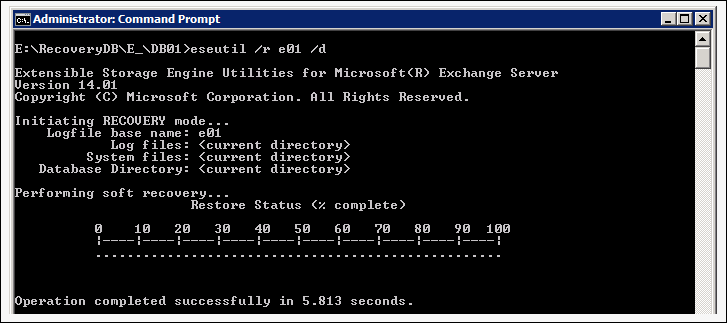
Now again test state of DB using /mh switch (syntax shared above) and it will probably be in consistent state:

Step 3 : Create Recovery Database and Mount Restored DB to It
For creating Recovery Database (RDB), PowerShell Cmdlet New-MailboxDatabase can be used: New-MailboxDatabase –Recovery –Name Recovery –Server < servername > –edbfilepath < databaseapath\databasename.edb > –logfolderpath < logpath >
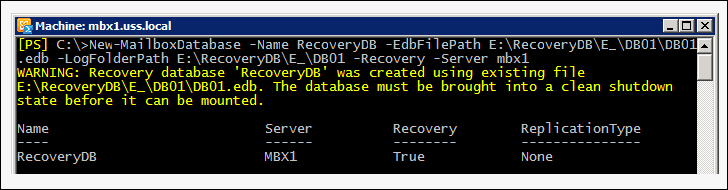
Now when the RDB is created, restored database from backup can be mounted on it:

Step 4: Extract Mailbox from RDB and Merge it
The RDB is now online and to check out status of mailboxes on it, use the Get-MailboxRestoreRequest cmdlet. – Get-MailboxStatistics –Database 'DatabaseName – Recovery'
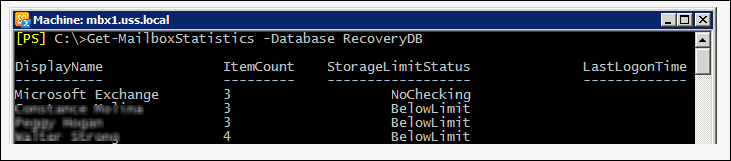
To extract mailbox from Exchange 2010 EDB from RDB, use the New-MailboxRestore cmdlet that requires DisplayName and Mailbox GUID parameter. In order have GUID names of mailboxes on RDB, use the command:

In order to restore Recover Database mailboxes on target Server, following command in EMS can be used:
Here alias name of mailbox on target Server and GUID name of mailboxes on RDB will be required.
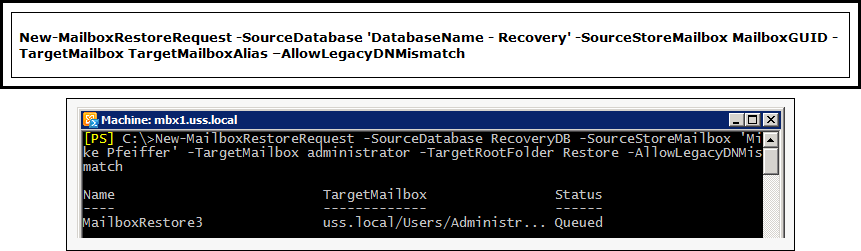
What if Backup is not available or is inconsistent?
There could be situations where a backup could be inconsistent or it is not available and to extract mailbox from Exchange 2010 EDB file in such scenarios, a third party tool could be adopted. Exchange Recovery software is a trustable name that allows extracting public and private folder data from EDB file and exports them to PST, EML, MSG, and to live Exchange Server.